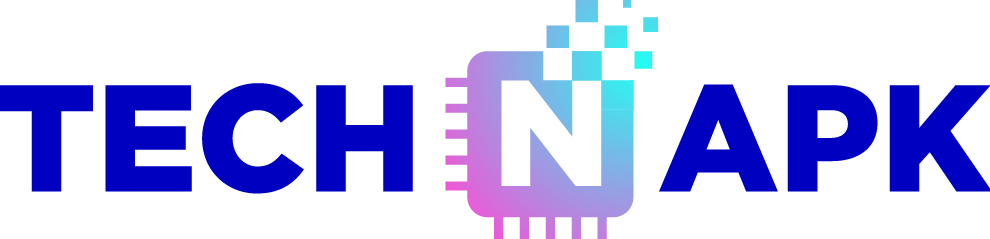In the realm of smartphone photography, the iPhone has long been heralded for its superior camera quality and intuitive photo editing tools. However, Android users are not left behind. With the right apps and techniques, you can replicate the vibrant, high-definition (HD) filters and effects that iPhones offer, turning your Android device into a powerful photo editing tool. In this article, we’ll guide you through achieving iPhone-like photo editing on Android, focusing on vivid, HD filters that make your images pop.
Choosing the Right Photo Editing App
To begin your journey toward iPhone-like photo editing, the first step is selecting the right app. Here are a few top contenders:
- Snapseed: Developed by Google, Snapseed offers a comprehensive suite of editing tools, including filters that can mimic the vivid styles seen on iPhones.
- VSCO: Known for its minimalist design and powerful filters, VSCO is a favorite among photographers who seek high-quality, professional-grade edits.
- Adobe Lightroom: This app provides advanced editing features, including color grading and tone adjustments, allowing for precise control over your photos’ final look.
Applying Vivid Filters
Vivid filters enhance the colors in your photos, making them more vibrant and eye-catching. To achieve this effect on Android:
- Use Snapseed’s ‘Drama’ Filter: The ‘Drama’ filter in Snapseed adds intensity to colors and textures, similar to the iPhone’s vivid filter. Adjust the filter’s strength to achieve the desired effect.
- VSCO’s ‘C’ Series Presets: The ‘C’ series in VSCO, particularly C1 and C2, are designed to enhance colors while maintaining a natural look. These presets can give your photos a lively and vivid appearance.
- Lightroom’s Color Adjustments: In Lightroom, use the ‘Vibrance’ and ‘Saturation’ sliders to boost colors selectively. Vibrance increases the intensity of less saturated colors, while Saturation affects all colors equally.
Enhancing HD Quality
To ensure your photos are sharp and high-definition, consider the following techniques:
- Increase Clarity and Sharpening: In Snapseed or Lightroom, adjust the ‘Clarity’ and ‘Sharpening’ settings to enhance the details in your photos, giving them a crisp, HD quality.
- Use HDR Effects: Some apps, like Snapseed, offer HDR (High Dynamic Range) effects that balance the exposure across different areas of the photo, ensuring that both shadows and highlights are well-defined.
- Maintain Original Resolution: Always save your edited photos in the highest possible resolution to retain their HD quality. Many apps allow you to export images without reducing their size or quality.
Editing Workflow for Best Results
For a consistent and professional look, follow this editing workflow:
- Start with Basic Adjustments: Begin by correcting the exposure, contrast, and white balance. This sets a solid foundation for further edits.
- Apply Filters Sparingly: While vivid filters can enhance your photos, overuse can lead to an unnatural look. Apply filters at a moderate strength and fine-tune the settings for the best results.
- Focus on Details: Use tools like selective adjustments or masking to enhance specific areas of your photo. This allows you to draw attention to particular details without affecting the entire image.
- Finalize with Fine-Tuning: Before saving, zoom in and review your photo for any areas that might need additional adjustments. Make sure that the final image is sharp, vibrant, and well-balanced.
Saving and Sharing Your Photos
Once you’ve achieved the perfect edit, save your photo in the highest resolution available. Many apps offer different file formats and quality settings, so choose the one that best suits your needs. For sharing on social media, consider using the platform’s built-in tools to adjust the aspect ratio or add finishing touches.
Conclusion
With the right tools and techniques, Android users can easily replicate the vivid, HD photo editing style that iPhones are known for. By selecting the right apps, applying vivid filters, enhancing HD quality, and following a structured editing workflow, you can transform your photos into stunning, professional-quality images that stand out on any platform. Whether you’re an amateur photographer or a social media enthusiast, these tips will help you make the most of your Android device’s editing capabilities.