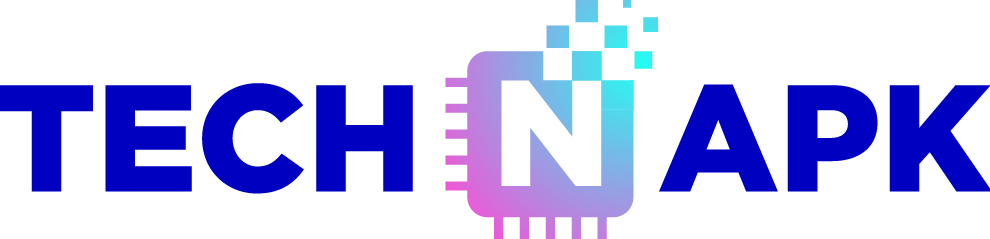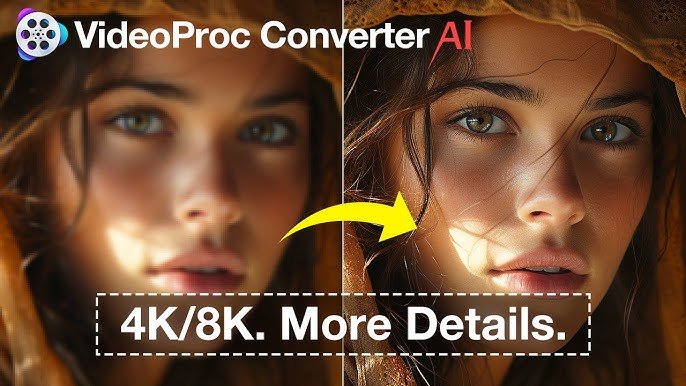In the ever-evolving world of video production, resolution is king. We started with grainy, pixelated footage that looked like it was shot through a potato, but now we’re in the era of 8K – where the detail is so sharp, you might just mistake it for real life. But how do you enhance video quality to 8K? Is it even possible to upgrade existing footage to this ultra-high definition without losing your sanity or the essence of the video itself? Spoiler alert: It’s not easy, but with the right tools and techniques, it’s absolutely doable. Let’s dive in.
Understanding 8K Resolution
Before we jump into the technicalities, let’s get our heads around what 8K actually means. 8K refers to a display resolution with dimensions of 7680 x 4320 pixels, which is four times the resolution of 4K (3840 x 2160 pixels) and sixteen times that of Full HD (1920 x 1080 pixels). That’s a whopping 33.2 million pixels in total, making every detail in your video crystal clear.
But here’s the kicker – not all content is shot in 8K. In fact, most content out there is still in 4K or lower resolutions. This is where the challenge comes in: how do you take a video shot in, say, 1080p, and make it look stunning in 8K?
Step 1: Start with the Best Possible Source Material
This is crucial. If you’re starting with a low-quality video, you’re going to have a tough time enhancing it to 8K without it looking like a pixelated mess. The better your source material, the better the final output.
If you can, shoot your footage in the highest resolution possible. But if you’re working with existing footage, ensure it’s as clean as possible – minimal noise, sharp focus, and well-exposed. Think of it like baking a cake: the better the ingredients, the tastier the final product.
Step 2: Upscaling – The Heart of the Process
Upscaling is the process of taking a lower resolution image and increasing its size to match a higher resolution. When it comes to video, this means increasing the number of pixels in each frame. But here’s the catch – simply stretching the image to fit an 8K frame doesn’t work. You’ll end up with a blurry, unattractive video.
AI-Powered Upscaling
This is where artificial intelligence (AI) comes into play. Modern AI upscaling tools, like Topaz Video Enhance AI or Adobe Premiere Pro’s Super Resolution feature, use machine learning algorithms to analyze your video and intelligently add pixels to maintain sharpness and clarity.
Think of it like a painter filling in the details on a rough sketch. The AI looks at the existing pixels and guesses what’s missing, creating a more detailed and refined image. The results can be astonishing, but it’s not magic. The quality of the upscaled video will still depend heavily on the quality of the original footage.
How to Use AI-Powered Tools for Upscaling:
- Select Your Software: Choose a tool that suits your needs. Topaz Video Enhance AI is highly regarded for its powerful upscaling capabilities, while Adobe Premiere Pro is a good choice if you’re already in the Adobe ecosystem.
- Load Your Video: Import your video into the software. Most tools will automatically detect the resolution and suggest an upscaling option.
- Choose Your Settings: This is where the magic happens. You’ll need to select the output resolution (in this case, 8K) and any additional settings like noise reduction or sharpening.
- Render the Video: Upscaling to 8K is a resource-intensive process. Depending on your computer’s power, this could take a while. Be patient, and make sure you’ve got enough hard drive space to handle the massive file sizes.
Step 3: Enhancing Detail and Reducing Noise
Once you’ve upscaled your video to 8K, it’s time to fine-tune it. This involves enhancing the details and reducing any noise that may have been amplified during the upscaling process.
Sharpening
Sharpening is the process of enhancing the edges in your video, making the details pop. But be careful – too much sharpening can create an unnatural, overly-processed look. Most video editing software, like Adobe Premiere Pro or Final Cut Pro, offers sharpening tools.
How to Sharpen Your Video:
- Apply a Sharpening Filter: In your video editing software, locate the sharpening filter and apply it to your video.
- Adjust the Intensity: Start with a low setting and gradually increase it until you reach the desired level of sharpness. Remember, less is often more.
- Check for Artifacts: Over-sharpening can introduce artifacts – unwanted visual distortions. Keep an eye out for these as you adjust the settings.
Noise Reduction
Noise, especially in low-light footage, can be a big issue when upscaling. Luckily, there are tools specifically designed to reduce noise while preserving detail.
How to Reduce Noise:
- Use Dedicated Noise Reduction Software: Tools like Neat Video are specifically designed for noise reduction and are highly effective.
- Adjust the Settings: Noise reduction is a balancing act. Too much can smooth out details, making the video look flat. Aim to reduce noise without losing too much sharpness.
- Preview Your Results: Always preview your noise reduction settings in real-time if possible. What looks good on a still frame might not work as well when the video is playing.
Step 4: Color Grading for 8K
Now that your video is upscaled, sharpened, and noise-free, it’s time to make the colors sing. Color grading in 8K requires precision, as the high resolution will reveal any imperfections in your color work.
The Basics of Color Grading
Color grading is the process of adjusting the colors in your video to achieve a specific look or feel. This can involve correcting any color imbalances (color correction) and creatively enhancing the colors to match the mood you’re aiming for.
Steps to Color Grade in 8K:
- Correct the Color: Start by balancing the exposure, contrast, and white balance. This ensures that your video looks natural and consistent across all scenes.
- Add Creative Grades: Once the basics are sorted, you can start adding your creative touches. This could be anything from a warm, golden hour look to a cool, futuristic vibe.
- Use LUTs: Lookup Tables (LUTs) are pre-set color grading profiles that can instantly give your video a specific look. Many professionals use LUTs as a starting point, then fine-tune the results.
- Monitor Your Work: When working in 8K, it’s essential to monitor your color grading on a high-quality display that can accurately represent the colors. This ensures that what you see is what your viewers will get.
Step 5: Optimizing for Playback
Finally, once your video is upscaled, enhanced, and beautifully graded, it’s time to export it. But there’s one last thing to consider – playback.
8K video files are enormous, and not all devices can handle them smoothly. You’ll need to optimize your video for playback without sacrificing too much quality.
Compression
Compression reduces the file size of your video while maintaining as much of the original quality as possible. Modern codecs like H.265 (HEVC) are designed to handle high-resolution video efficiently.
How to Compress 8K Video:
- Choose the Right Codec: H.265 is your best bet for 8K. It offers better compression than H.264, reducing file size without a significant loss in quality.
- Set the Bitrate: The bitrate determines how much data is used for each second of video. Higher bitrates mean better quality but larger files. Aim for a balance that suits your needs.
- Test Playback: Before finalizing your export, test the playback on different devices. This ensures your video plays smoothly without stuttering or buffering.
Conclusion: Is 8K Worth the Effort?
Enhancing video quality to 8K is no small feat. It requires powerful hardware, advanced software, and a deep understanding of video production techniques. But if you’re working on a project that demands the highest possible quality, the effort is well worth it.
8K isn’t just about having more pixels; it’s about creating an immersive experience that pulls viewers into the story. Whether you’re producing a blockbuster movie, a high-end commercial, or just want to future-proof your content, mastering the art of 8K video enhancement will set you apart in the ever-competitive world of video production.
So, is 8K worth the effort? If you’re after perfection, the answer is a resounding yes. Now, go forth and make some stunning 8K content!