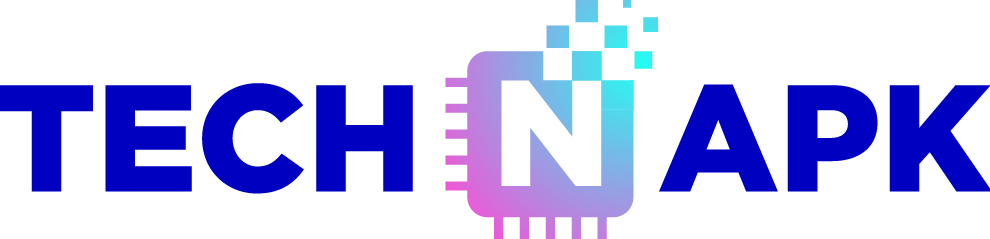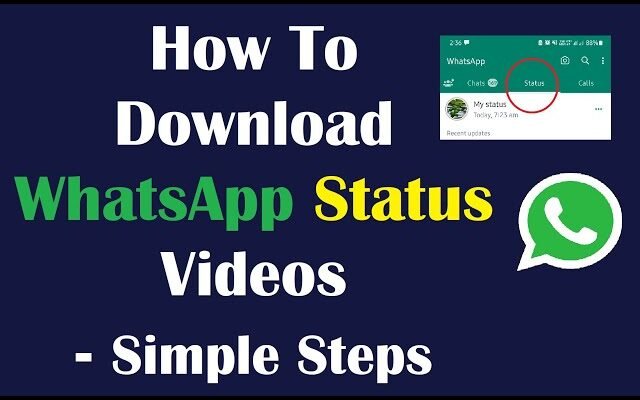WhatsApp status videos offer a dynamic way to share moments with your contacts. However, these statuses vanish after 24 hours, making it crucial to save them quickly if you want to keep them. In this comprehensive guide, we will show you how to download WhatsApp status videos with just one click, ensuring you never miss out on important content. This article covers various methods suitable for both Android and iOS users.
Why Download WhatsApp Status Videos?
Downloading WhatsApp status videos can be beneficial for several reasons:
- Memory Preservation: Save memorable moments shared by friends and family.
- Content Sharing: Easily repost interesting videos.
- Offline Viewing: Access the videos anytime, even without an internet connection.
Methods to Download WhatsApp Status Videos
1. Using File Manager on Android
Step 1: Open File Manager
Most Android devices come with a built-in file manager app. If your device lacks one, you can download a file manager app from the Google Play Store. Open the file manager and navigate to the internal storage.
Step 2: Locate WhatsApp Folder
In the root directory, find and open the “WhatsApp” folder. Inside this folder, you will find several subfolders like “Media,” “Backups,” and “Databases.”
Step 3: Access Statuses Folder
Navigate to “Media” > “.Statuses.” Here, you will find all the status videos and images that have been viewed on your WhatsApp.
Step 4: Copy and Save
Select the video you wish to download, copy it, and paste it into another folder on your device for permanent storage.
2. Using Third-Party Apps on Android
Various third-party apps on the Google Play Store are specifically designed to download WhatsApp status videos. One popular app is “Status Saver.”
Step 1: Download and Install Status Saver
Search for “Status Saver” on the Google Play Store, download, and install the app.
Step 2: Open Status Saver
Open the app and grant the necessary permissions.
Step 3: Select Status Video
The app will automatically display all the status videos and images available on your WhatsApp. Select the video you wish to download.
Step 4: Download
Tap the download button, and the video will be saved to your device’s gallery.
3. Using WhatsApp Web on Desktop
Step 1: Open WhatsApp Web
On your desktop, open your preferred web browser and navigate to Scan the QR code with your phone to link your WhatsApp account.
Step 2: View Status
Click on the status icon to view the available status updates from your contacts.
Step 3: Save Video
Right-click on the video you want to download and select “Save video as…” Choose the destination folder and save the video to your computer.
4. Using Screen Recording on iOS
Step 1: Enable Screen Recording
Go to “Settings” > “Control Center” > “Customize Controls.” Add “Screen Recording” to your Control Center.
Step 2: Record Status Video
Open WhatsApp and view the status video you want to download. Swipe up (or down, depending on your iOS version) to access the Control Center and tap the screen recording icon. Stop the recording when the video ends.
Step 3: Save Recording
The screen recording will be saved to your Photos app. You can edit the video to trim any unnecessary parts.
5. Using Third-Party Apps on iOS
Apps like “Repost for WhatsApp” are available on the App Store for downloading WhatsApp status videos.
Step 1: Download and Install
Search for “Repost for WhatsApp” on the App Store, download, and install the app.
Step 2: Open the App
Open the app and grant the required permissions.
Step 3: Select and Download
The app will display the available status videos. Select the video you want to download and tap the download button.
Tips for Downloading WhatsApp Status Videos
- Grant Permissions: Ensure third-party apps have the necessary permissions to access storage and media files.
- Regular Backups: Regularly backup your WhatsApp data to avoid losing important statuses.
- Avoid Malware: Only download apps from trusted sources to prevent malware or viruses.
Conclusion
Downloading WhatsApp status videos can be a straightforward process with the right tools and methods. Whether you use a file manager, third-party apps, or screen recording, you can easily save those fleeting moments shared by your contacts. Follow the detailed steps outlined in this guide to ensure you never miss out on any important or entertaining status video again.