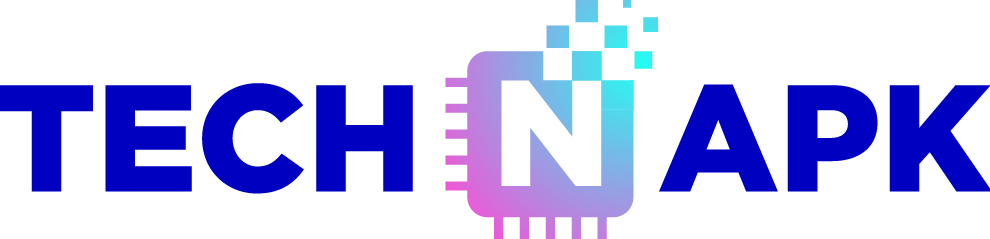In today’s digital age, creating dynamic and engaging content is more important than ever. One popular method to enhance the visual appeal of your content is by converting static images into videos. Whether you want to create a slideshow, a presentation, or simply animate your photos, converting pictures to videos can add a new dimension to your projects. Here’s a comprehensive guide on how to do it, step by step.
Why Convert Pictures to Video?
Before diving into the “how,” let’s understand the “why.” Converting pictures to video can be beneficial for several reasons:
- Enhanced Storytelling: Videos allow you to weave together multiple images with transitions, text, and music, creating a more compelling narrative.
- Increased Engagement: Videos generally receive more engagement on social media platforms compared to static images.
- Versatility: Videos can be used across various platforms, from social media to presentations, and even as part of digital portfolios.
Tools You’ll Need
To convert pictures to video, you’ll need some basic tools. Here are a few popular options:
- Video Editing Software: Programs like Adobe Premiere Pro, Final Cut Pro, and iMovie are excellent for advanced users. For beginners, options like Windows Movie Maker, Animoto, or Canva are user-friendly and effective.
- Mobile Apps: For those who prefer working on mobile devices, apps like InShot, VivaVideo, and KineMaster offer powerful video creation features.
- Online Tools: Websites like Kapwing, Animoto, and Canva allow you to create videos directly in your browser without the need for software downloads.
Step-by-Step Guide to Converting Pictures to Video
1. Choose Your Images
- Start by selecting the images you want to include in your video. Consider the story you want to tell and choose images that align with that narrative. Ensure that the images are of high quality to maintain clarity in the video.
2. Organize Your Images
- Once you’ve selected your images, arrange them in the order you want them to appear in the video. Most video editing software allows you to drag and drop images into a timeline. This is where you can decide on the sequence and timing of each image.
3. Add Transitions
- Transitions are effects that occur as one image changes to another. They help to create a smooth flow between images. Common transitions include fades, slides, and zooms. Most video editors offer a variety of transition options that you can easily apply between images.
4. Incorporate Text and Captions
- Adding text to your video can provide context or enhance the storytelling. You can add titles, captions, or even quotes to your images. Ensure that the text is readable and complements the visuals.
5. Select Background Music
- Music can significantly enhance the emotional impact of your video. Choose a soundtrack that matches the mood and theme of your images. Most video editing tools allow you to add music tracks, adjust volume levels, and even fade in/out the audio.
6. Apply Effects and Filters
- To give your video a unique look, you can apply filters and effects to your images. This could include adjusting the brightness, contrast, or color saturation. Some tools also offer special effects like slow motion or time-lapse.
7. Preview and Edit
- Before finalizing your video, preview it to ensure everything looks and sounds perfect. Check for any errors, such as misaligned text, abrupt transitions, or timing issues. Make necessary adjustments to polish your video.
8. Export Your Video
- Once you’re satisfied with your creation, it’s time to export the video. Choose the appropriate format and resolution based on where you plan to share the video. For most platforms, MP4 is a versatile and widely accepted format. If you’re aiming for high quality, export the video in HD (1080p or higher).
Tips for Creating Engaging Picture-to-Video Content
- Keep It Short and Sweet: Attention spans are short, especially online. Aim for a concise video that delivers your message quickly.
- Focus on Storytelling: Every image should contribute to the overall story you’re trying to tell. Avoid using random pictures that don’t add value.
- Use High-Quality Images: Low-resolution images can look pixelated in videos, especially in HD formats. Always use high-quality images for the best results.
- Balance Music and Dialogue: If your video includes spoken words or sound effects, make sure the background music doesn’t overpower them.
Conclusion: Transform Your Photos into Engaging Videos
Converting pictures to video is a powerful way to enhance your content and engage your audience. With the right tools and a bit of creativity, you can easily transform static images into dynamic videos that tell a compelling story. Whether for personal projects, professional presentations, or social media content, this technique offers endless possibilities for creativity and expression. Start experimenting today and see how your images can come to life in video form!