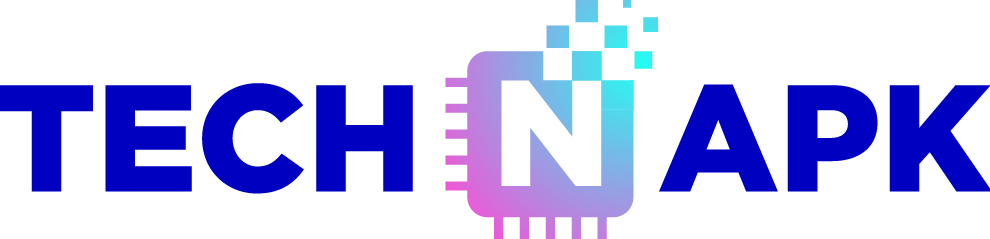Introduction
Purchasing a second-hand phone can be a great way to save money, especially if you’re aiming to own a high-quality model without breaking the bank. However, buying a used phone comes with risks—such as hidden damage, software issues, or poor battery performance. Knowing what to check can protect you from these pitfalls and ensure you’re getting a good deal. This guide will walk you through the essential steps for checking a second-hand phone to make sure it’s in good condition and worth your investment.
1. Research the Model and Its Market Value
Before you even meet the seller, it’s essential to research the phone model you’re considering.
- Specifications and Features: Understand the phone’s original specs, such as RAM, storage, and camera quality, so you can compare them to the device in front of you.
- Current Market Price: Check online marketplaces for the current resale value of the model in similar condition. This helps you determine if the seller’s price is fair.
- Common Issues: Some models are known for specific problems, like battery drain or overheating. Knowing these issues can help you ask the right questions or test for them during inspection.
2. Inspect the Phone’s Physical Condition
The physical state of a phone can reveal how well it’s been cared for by its previous owner.
- Screen: Look for cracks, deep scratches, or unusual discoloration. Minor surface scratches are common, but extensive damage could mean the phone was dropped or mishandled.
- Body and Frame: Examine the casing for dents, scuffs, or signs of tampering. Any damage around the edges could indicate a history of falls or rough use.
- Buttons and Ports: Ensure that the power button, volume buttons, and any physical home button are responsive. Check that the charging port and headphone jack are free of debris and functional.
3. Test the Display and Touch Sensitivity
The display is a crucial part of any smartphone, so ensure it’s in good working condition.
- Screen Brightness and Colors: Adjust the brightness and observe if the screen is evenly lit and if colors look vibrant and accurate.
- Dead Pixels and Burn-In: Look closely for any dark spots (dead pixels) or shadows (burn-in) that could impact the display’s appearance.
- Touch Sensitivity: Test touch responsiveness across the entire screen by opening an app and dragging your finger across it. The touch should be smooth and responsive without any lagging or unresponsive spots.
4. Check the Battery Health and Performance
Battery life is a major consideration when buying a second-hand phone, as it’s usually one of the first things to degrade.
- Battery Health on iPhones: iPhones display battery health under Settings > Battery > Battery Health. Anything below 80% maximum capacity may indicate reduced battery performance.
- Android Battery Check: Many Android phones don’t show battery health directly, but you can use apps like AccuBattery to get an estimate of battery condition.
- Test for Fast Draining: Open a power-intensive app (like a video player or game) and watch if the battery drains unusually quickly or if the phone heats up. These are signs of a deteriorating battery.
5. Test All Buttons and Ports
Checking the physical buttons and ports ensures that all parts of the phone are fully functional.
- Power and Volume Buttons: Test the power and volume buttons to see if they’re responsive and click smoothly.
- Charging Port: Plug in a charger to ensure the phone charges properly and doesn’t have any loose connections.
- Headphone Jack (if applicable): If the phone has a headphone jack, try plugging in headphones to test audio quality and connection stability.
6. Assess Camera Quality and Performance
For many buyers, the camera is a key feature, so you’ll want to test both the front and rear cameras.
- Picture Quality: Open the camera app and take photos in different lighting conditions. Check for clarity, focus, and color accuracy.
- Camera Functionality: Test additional camera features, such as zoom, video recording, portrait mode, and flash, to ensure all functions are working.
- Lens Condition: Inspect the camera lenses for scratches, dirt, or cracks that could affect image quality.
7. Test Speaker and Microphone Functionality
Sound quality is essential for calls, media playback, and video recording, so be sure to test both the speaker and microphone.
- Speakers: Play a song or video to check speaker clarity and volume. Listen for crackling, distortion, or reduced sound quality.
- Microphone: Record a voice memo or make a call to ensure the microphone captures audio clearly. You should also check the loudspeaker by making a call on speaker mode.
8. Look for Signs of Water Damage
Water damage can cause internal issues that may not be immediately obvious, so check for any indicators of exposure.
- Water Damage Indicator: Most smartphones have a water damage indicator in the SIM tray or charging port. If this indicator shows red or pink, the phone has likely been exposed to moisture.
- Rust or Corrosion: Look for signs of corrosion or rust in the charging port, SIM tray, and any other exposed metal parts.
9. Verify the Phone’s IMEI and Serial Number
Checking the IMEI (International Mobile Equipment Identity) and serial number can help you avoid purchasing a stolen or counterfeit phone.
- Find the IMEI: Dial *#06# to view the phone’s IMEI number, or look for it in the Settings menu.
- Check IMEI Online: Use an online IMEI checker to confirm that the phone isn’t blacklisted or reported as lost or stolen.
- Verify Serial Number: For iPhones, you can check the serial number on Apple’s website to confirm authenticity and warranty status.
10. Confirm Storage Capacity and Memory
Storage and memory are essential for the phone’s performance, so make sure they match the seller’s description.
- Internal Storage: Go to Settings > Storage to see the phone’s total available storage. Confirm it aligns with what the seller advertised.
- RAM and Performance: Open multiple apps to test the phone’s performance. Slow response times or lag could indicate hardware issues or low memory.
11. Check for Software Compatibility and Updates
To get the best experience, ensure that the phone is running the latest software version and compatible with your needs.
- Operating System Version: Check the phone’s operating system to confirm it’s up-to-date or can receive updates. Older models may no longer support the latest OS.
- Compatibility with Apps: Ensure the phone is compatible with the apps you regularly use. Newer apps might not run smoothly on older operating systems.
12. Perform a Factory Reset and Check for Account Locks
Before finalizing your purchase, make sure the phone is fully reset and not linked to the previous owner’s account.
- Factory Reset: The seller should perform a factory reset in front of you to erase all data and restore the phone to its default settings.
- Account Locks: Check for any iCloud (iPhone) or Google (Android) account lock. If active, the phone may require the previous owner’s credentials, which could prevent you from accessing it.
13. Test Network and Connectivity Options
Check the phone’s network connectivity to ensure it works with your carrier and other wireless devices.
- Insert SIM Card: Try your SIM card in the phone to confirm it’s unlocked and compatible with your network provider.
- Wi-Fi and Bluetooth: Connect to a Wi-Fi network and a Bluetooth device to confirm these functions are working without issues.
- GPS Accuracy: Open a maps app to test GPS functionality, as some phones may have problems locating your position accurately.
Conclusion
Buying a second-hand phone can be a smart choice if you take the time to inspect it thoroughly. From checking the display and battery to testing the network and verifying IMEI, these steps are essential to ensure you’re purchasing a reliable device. With this guide, you’re now equipped to make an informed decision and avoid common pitfalls in the second-hand phone market. Happy shopping, and enjoy your new-to-you phone!