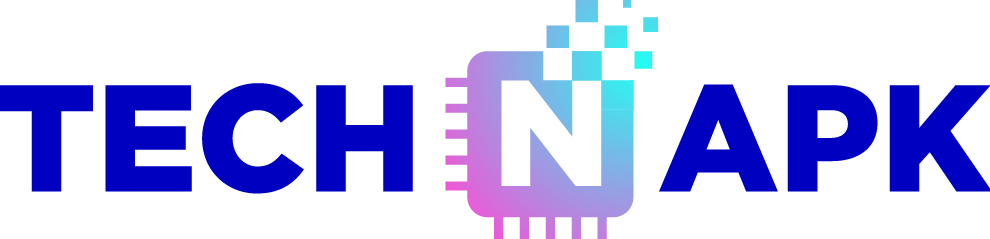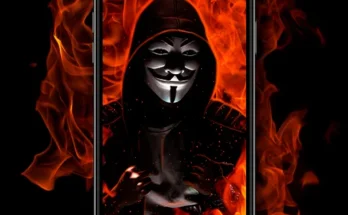Introduction
Ever felt like your profile picture needed a little extra oomph? Adding a profile picture frame can be your best trick to make your image pop and stand out. Whether it’s for personal branding, supporting a cause, or just jazzing up your profile for the holidays, a frame can do wonders. In this article, we’ll dive deep into everything you need to know about adding a profile picture frame, with step-by-step guides for popular platforms and tips for creating your own unique designs.
What is a Profile Picture Frame?
A profile picture frame is a graphical overlay that sits around or over your profile photo. It’s a subtle yet powerful way to enhance your image, convey a message, or show your support for a cause. Platforms like Facebook, Instagram, Twitter, and LinkedIn have embraced this feature, making it easier for users to customize their profiles.
Benefits of Using Profile Picture Frames
Why bother with a profile picture frame? Here are some compelling reasons:
Personal Branding
A well-designed frame can reinforce your personal or professional brand. It can include your logo, brand colors, or a tagline, making your profile instantly recognizable.
Awareness Campaigns
Support a cause or campaign by adding a relevant frame. Whether it’s for charity, social movements, or awareness days, a frame can help spread the word.
Seasonal and Event-based Frames
Celebrate holidays, seasons, or special events with themed frames. It’s a fun way to keep your profile updated and relevant.
Choosing the Right Profile Picture Frame
Not all frames are created equal. Here’s how to choose the right one:
Matching the Frame to Your Purpose
Consider why you’re adding a frame. Is it for branding, support, or fun? Make sure the frame aligns with your purpose.
Color and Design Considerations
Choose colors and designs that complement your profile picture. Avoid clashing colors and overly busy designs that can distract from your image.
Creating Your Own Profile Picture Frame
Want something truly unique? Create your own frame! Here’s how:
Tools and Software to Use
You can use tools like Canva, Photoshop, or even mobile apps to design your frame. These tools offer templates and easy-to-use features.
Step-by-Step Guide to Creating a Frame
- Choose Your Tool: Pick your preferred design tool.
- Set Dimensions: Standard size is typically 800×800 pixels.
- Design Your Frame: Add elements, colors, and text as desired.
- Export Your Design: Save your frame in PNG format for best quality.
Adding a Profile Picture Frame on Facebook
Step-by-Step Instructions
- Go to Your Profile: Click on your profile picture.
- Select Add Frame: Choose from the available frames or search for a specific one.
- Adjust and Save: Position your frame correctly and click ‘Use as Profile Picture.’
Tips for Best Results
- Choose high-contrast frames for better visibility.
- Keep the design simple and clean.
Adding a Profile Picture Frame on Instagram
Step-by-Step Instructions
- Use a Third-Party App: Instagram doesn’t have a native frame feature, so use apps like Canva.
- Design Your Frame: Follow the steps in the app.
- Upload to Instagram: Save the image and upload it as your profile picture.
Tips for Best Results
- Ensure the frame doesn’t cover important parts of your photo.
- Test different designs to see what works best.
Adding a Profile Picture Frame on Twitter
Step-by-Step Instructions
- Edit Your Profile: Click on your profile picture and select ‘Edit.’
- Add Frame Using Third-Party Apps: Design and save your frame using apps like Twibbon.
- Upload Your New Profile Picture: Save the framed picture as your profile image.
Tips for Best Results
- Use a frame that matches the Twitter aesthetic – clean and professional.
- Avoid cluttering your image with too many elements.
Adding a Profile Picture Frame on LinkedIn
Step-by-Step Instructions
- Edit Your Profile Picture: Click on your profile photo.
- Use Canva or Similar Tool: Design your frame and add it to your photo.
- Upload the New Image: Save and upload the framed picture.
Tips for Best Results
- Keep it professional and aligned with your personal brand.
- Use LinkedIn-friendly designs that are subtle and professional.
Adding a Profile Picture Frame on WhatsApp
Step-by-Step Instructions
- Design Your Frame in an App: Use apps like Canva.
- Save and Upload: Save the image and set it as your WhatsApp profile picture.
Tips for Best Results
- Ensure the frame doesn’t obscure your face.
- Use bright colors for better visibility.
Using Third-Party Apps for Profile Picture Frames
Recommended Apps
- Canva: Great for designing frames with ease.
- Twibbon: Perfect for Twitter frames.
- Adobe Spark: Offers professional design tools.
How to Use Them
- Choose Your App: Download and open the app.
- Design Your Frame: Use templates or start from scratch.
- Save and Upload: Export the image and set it as your profile picture.
Best Practices for Profile Picture Frames
Keeping it Professional
If you’re using the frame for professional purposes, ensure it aligns with your brand and isn’t too flashy.
Avoiding Overcrowded Designs
Less is more. Keep your frame simple to avoid distracting from your profile picture.
Troubleshooting Common Issues
Frame Not Displaying Correctly
Ensure you’re using the correct dimensions and that the frame isn’t too large or small.
Image Quality Problems
Use high-resolution images to avoid pixelation and blurriness.
Case Studies and Examples
Successful Profile Picture Frame Campaigns
- Pride Month Frames: Widely used on Facebook and Instagram to show support.
- Election Campaign Frames: Helped in spreading awareness and encouraging voting.
Personal Stories
Many users have shared stories of how profile frames helped them support causes, celebrate events, and connect with like-minded individuals.
Conclusion
Adding a profile picture frame is a simple yet effective way to enhance your online presence. Whether for personal branding, supporting a cause, or just for fun, frames offer a unique way to stand out. So why not give it a try? With the step-by-step guides and tips provided, you’re all set to create and add your perfect profile picture frame.